Quick Start Guide
In this guide, we'll walk you through the essential steps to get you from Zero to multi-cloud in a flash. Watch our tutorial video underneath, or if you prefer the written word, follow the guide below. Let's dive in!
From Zero to Multi-cloud in a Flash
Step 1: Create an Account
First things first, you need to sign up for an Ori Global Cloud account. Head over to our Sign-up page and create your account. Our Free Tier lets you explore the platform without any financial commitment, and when you're ready to go big, we'll be by your side. Learn more about Sign-up here.
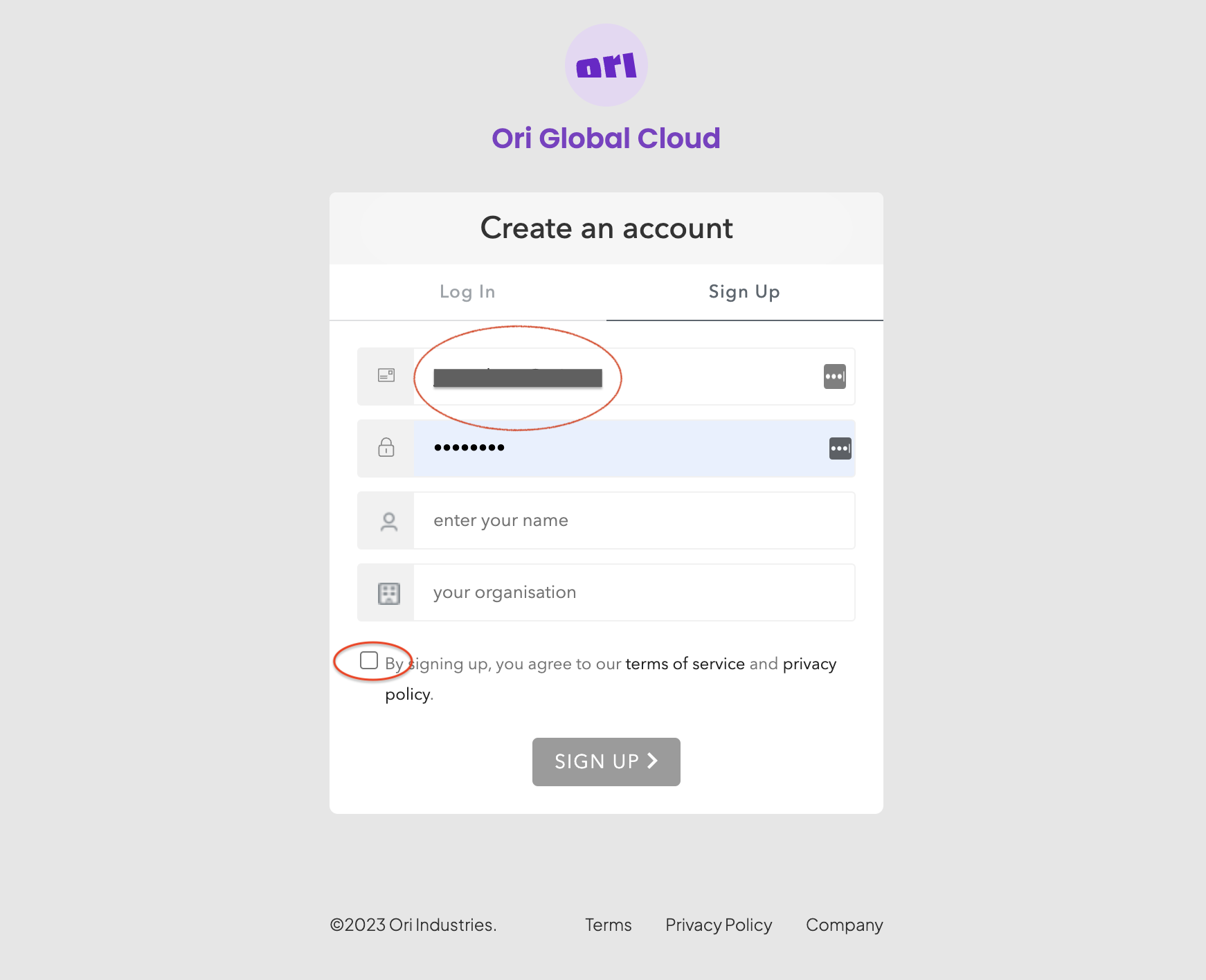
Step 2: Create a Project
Once logged in, it's time to create a Project to keep your work organised. Navigate to the Projects tab, click + Add project. You can learn more about Projects here.
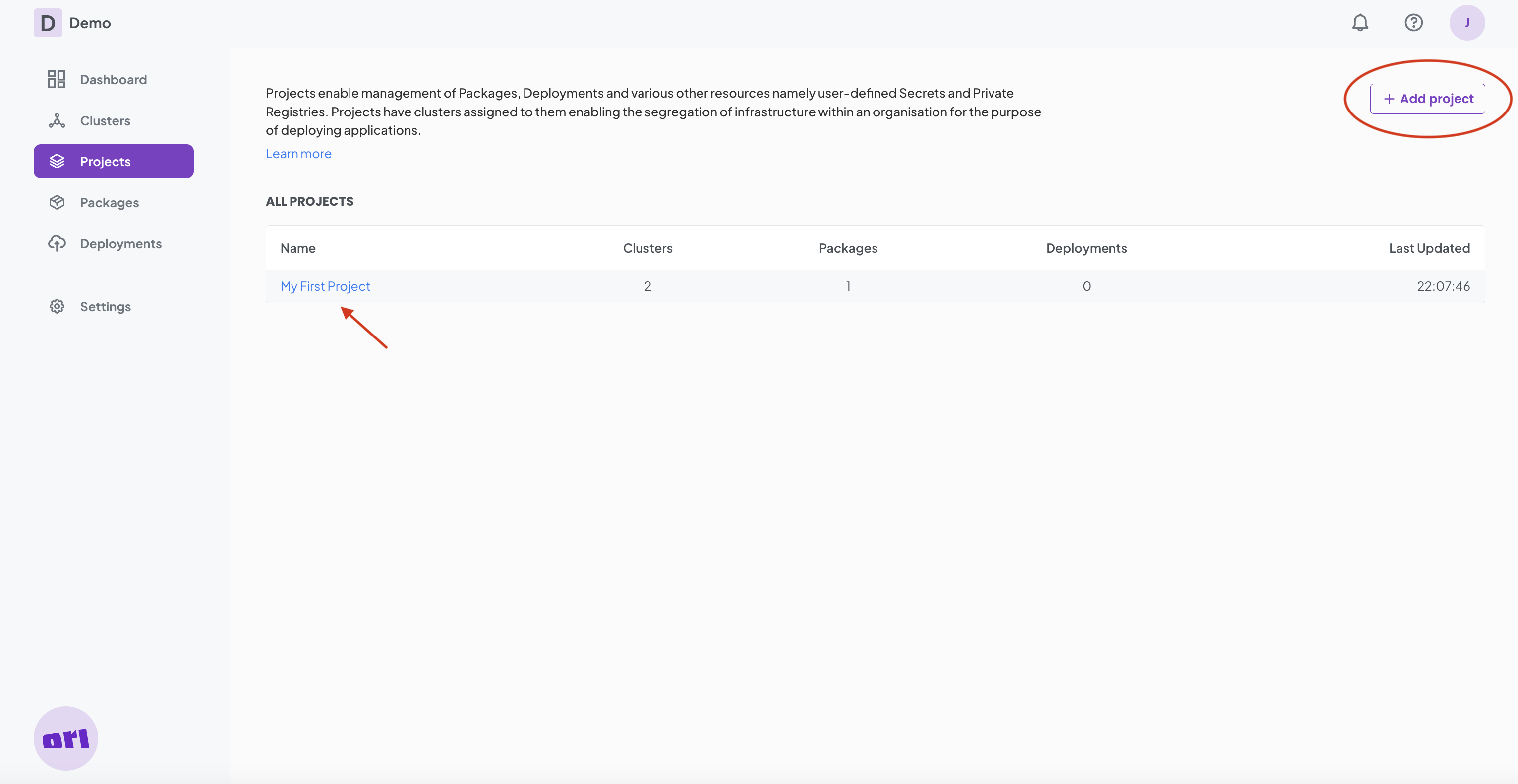
Step 3: Onboard K8s Clusters
It's time to onboard your Kubernetes clusters. Navigate to the Clusters section, click on + Add cluster. We'll provide you with a Helm Install code. Simply copy and paste it into your cloud console command line, hit enter, and watch your cluster get onboarded to Ori Global Cloud. Make sure you assign your cluster to your Project. Add clusters from all your cloud providers for a true multi-cloud experience. The more, the merrier. You can find out more about Clusters here.
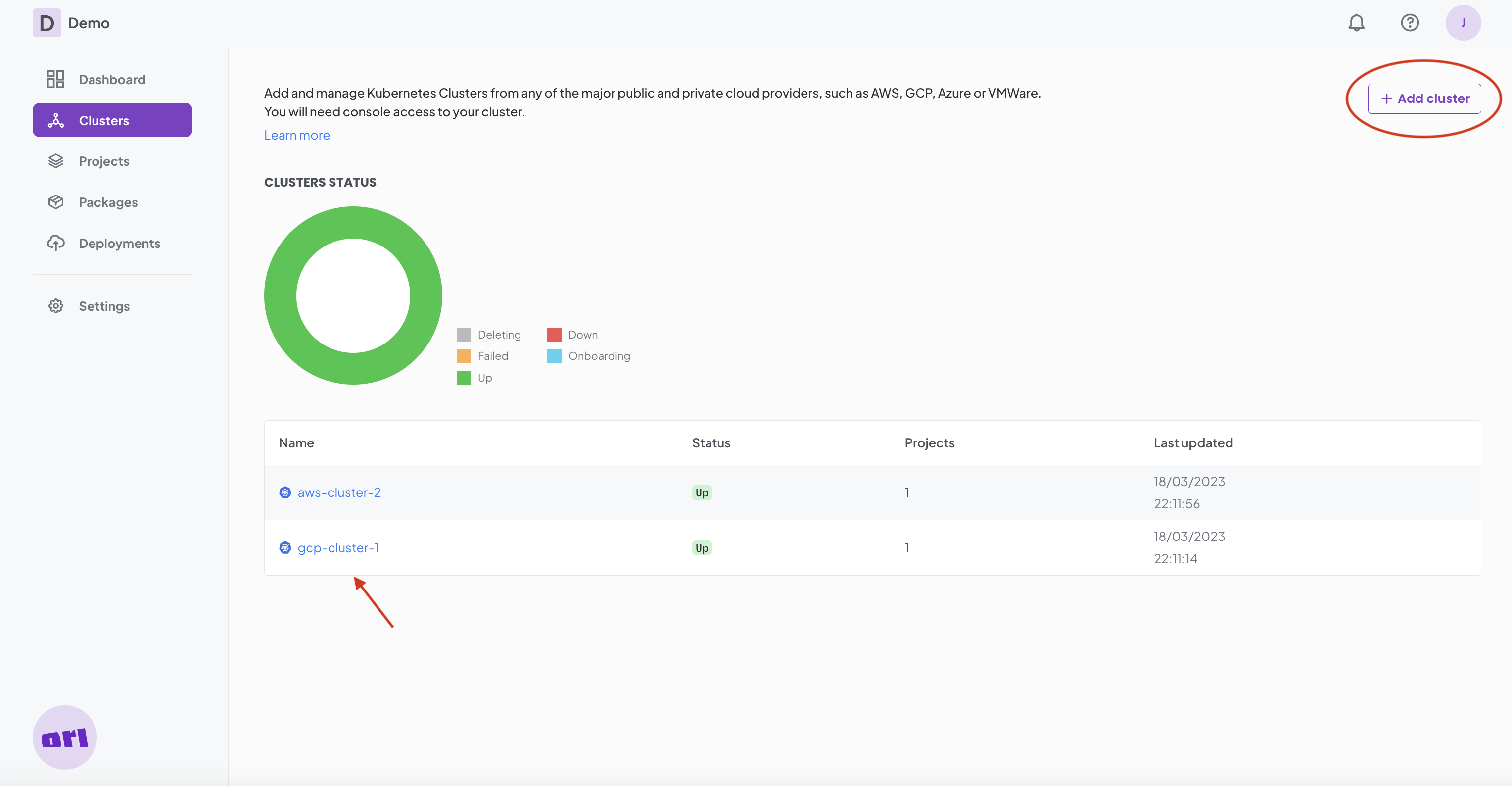
Step 4: Create an Ori Package & Add Containers
With your projects and clusters in place, now it's time to create an Ori Package. A package will define your application services, policies, network routing, container images, and more. Ori Packages are self-contained, portable units, designed for deploying and orchestrating applications across different cloud environments with ease. Head here to learn more about Packages.
Go to the Packages page, click + Add package, choose a project and design your Package to model your application architecture by adding Application containers with their own configuration (see below), policies in the form of selectors and finally add networking policies for connecting your Application containers to clients and other applications. You can learn more about Configuring Packages here.
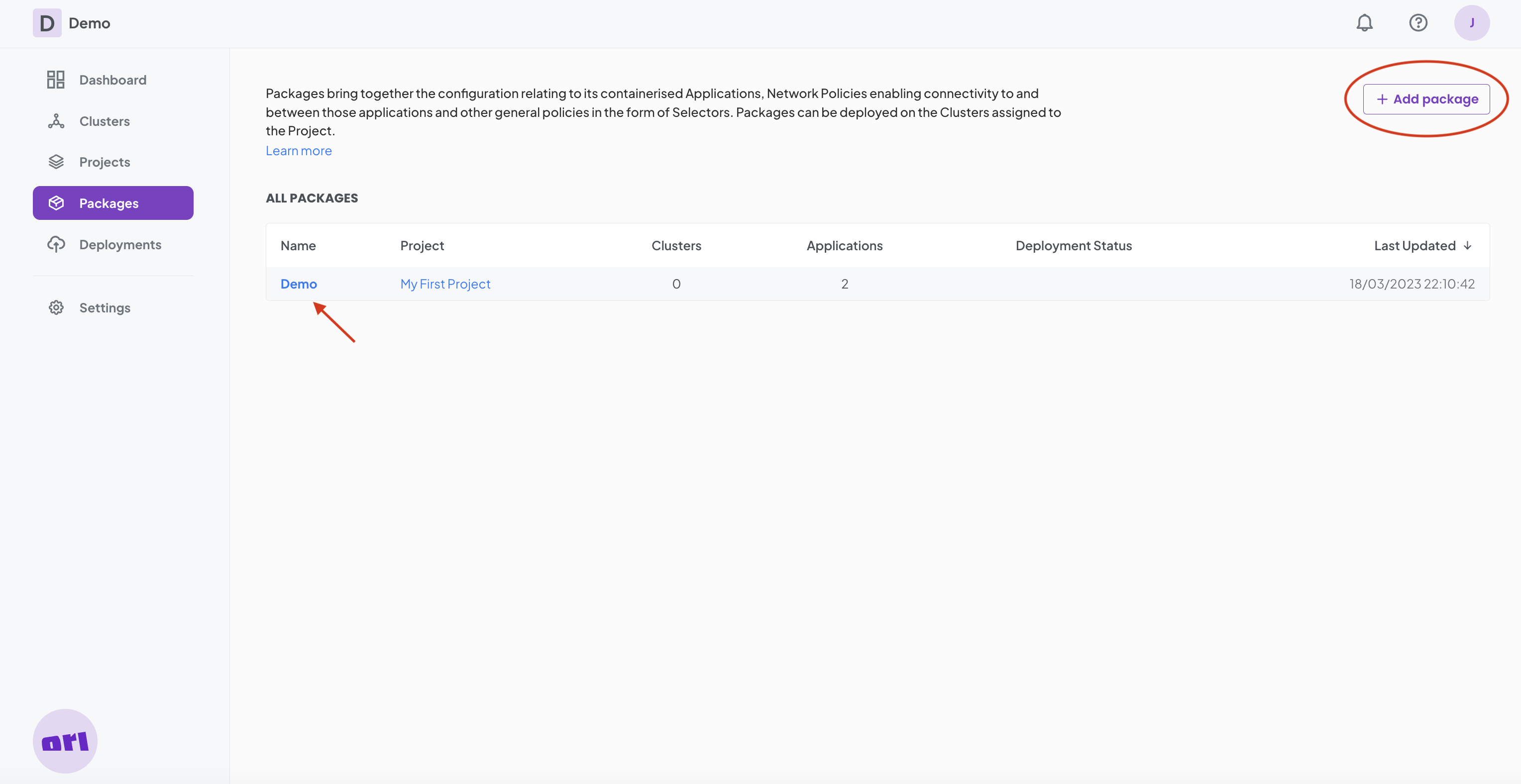
Adding containers to your package
Dive into your Ori Package and start adding containers to configure your application components. Choose + Add from the Containers Tab on the Application details screen. You can pull containers from Dockerhub or set up a private registry. We’ve designed Packages to be as flexible as you want them to be, allowing for multiple configurations of your application's behaviour and runtime. You can find out more about Configuring Containers here.
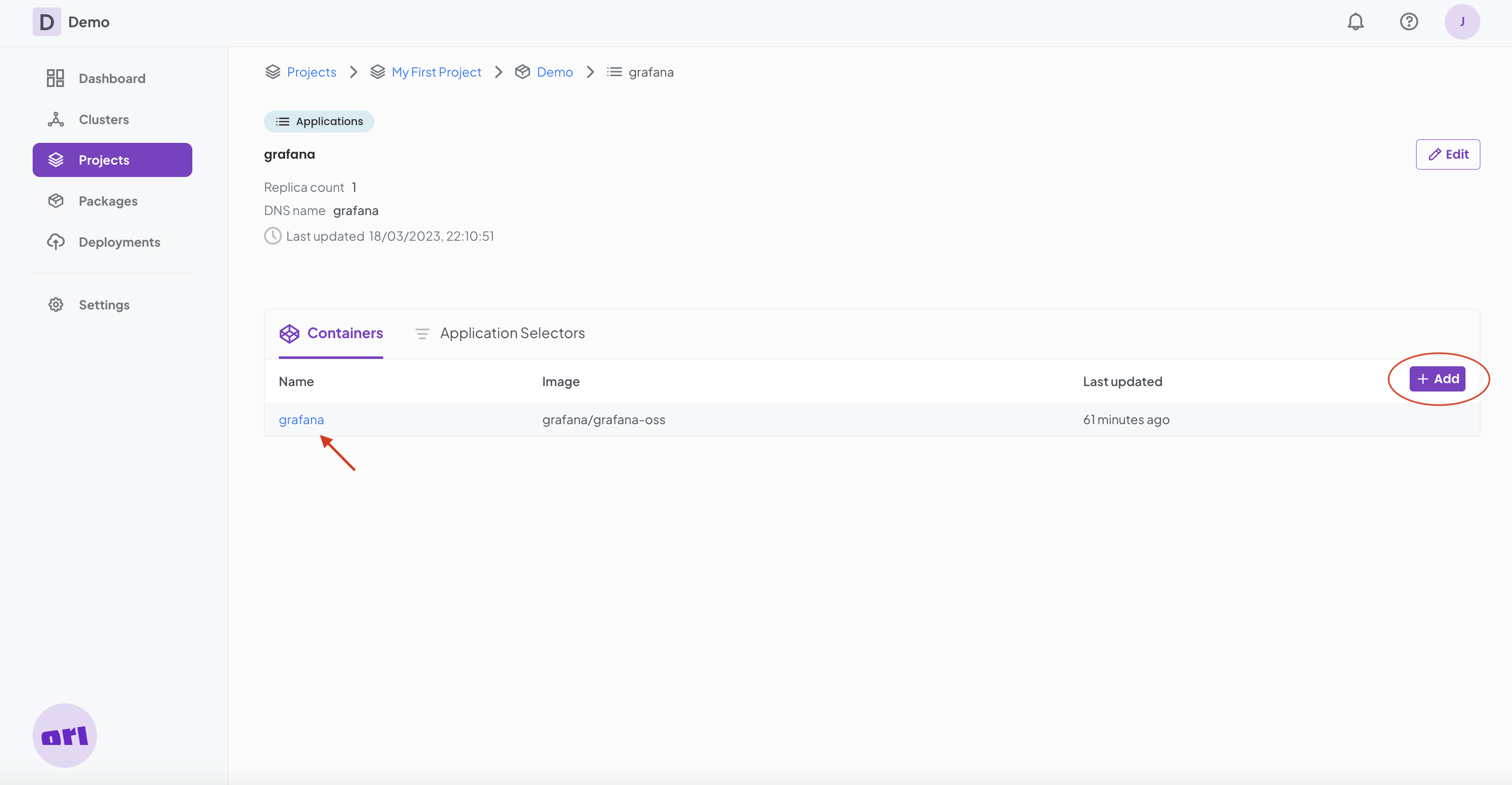
Learn more about Ori Packages by exploring the dedicated documentation section here.
Step 5: Deploy!
You're all set! With your Ori Package ready and your Kubernetes clusters connected, hit the Deploy button on your package page. Ori Global Cloud will generate a deployment plan. Click Continue and voila, your application will come to life in a multi-cloud environment. You can learn more about Deployments here.
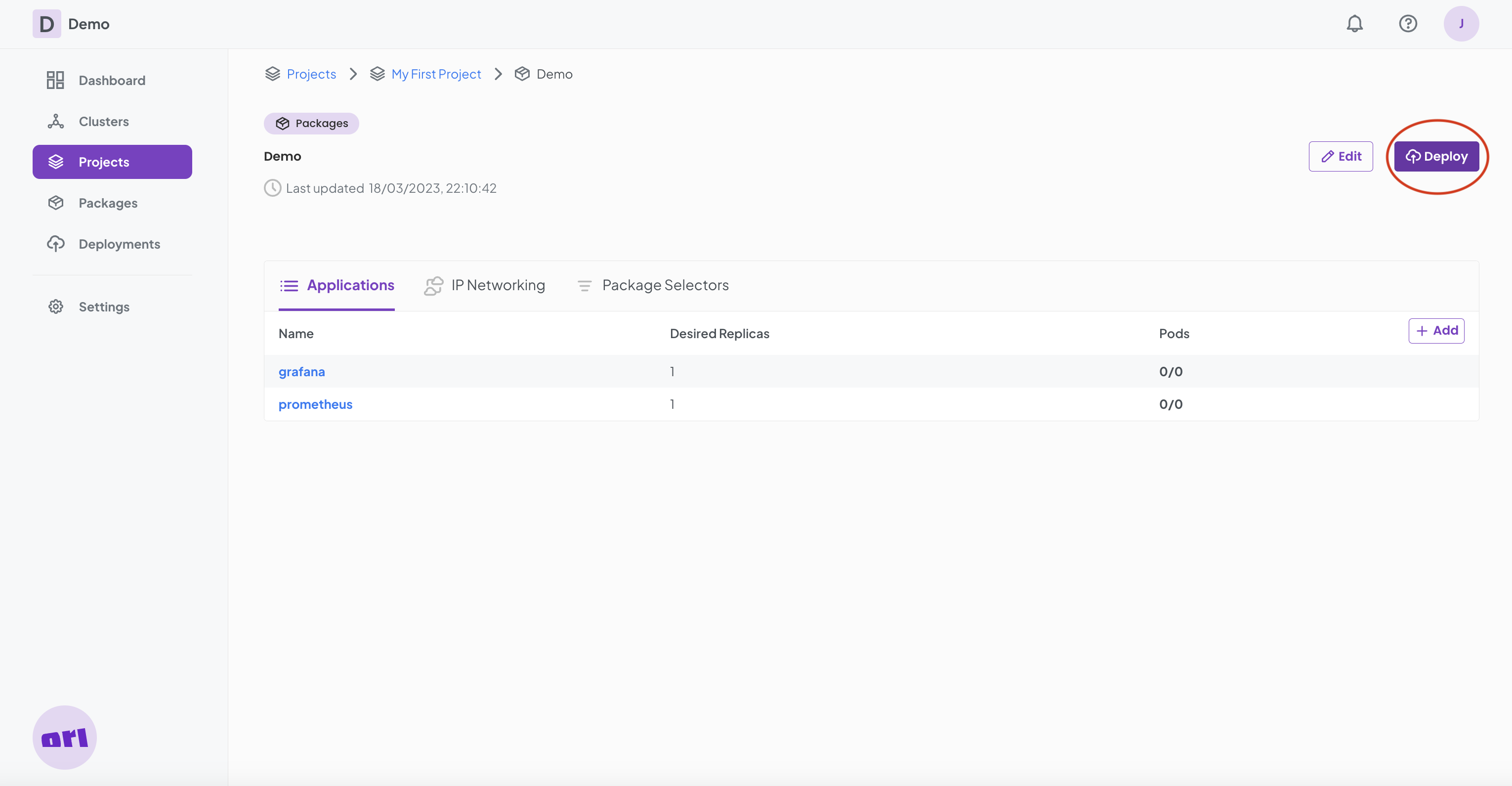
Congratulations! You've successfully deployed your first application using Ori Global Cloud. Keep exploring our platform to discover more powerful features and drive your multi-cloud journey forward.
Need further assistance or have questions? Our team is just a click away, or consult our comprehensive documentation. We're here to help! You can get Help and Support here.
Read more
Now that you've become a multi-cloud hero, there's a whole world of possibilities to explore with Ori Global Cloud. Unleash the full potential of orchestration across diverse cloud environments and level up your deployment game. Check out our various User Guide sections to learn how you can optimize your deployments using labels and selectors, or set up advanced networking configurations between your containers, packages, and clouds here.
Summary of the top user flows on OGC
- Sign-up to OGC: How to sign-up to Ori Global Cloud.
- Manage Organisations: How to manage your Users and Projects.
- Manage Clusters: How to manage your Clusters.
- Package Deployments: How to configure and deploy a Package.