Configuring Containers
Configure application containers with runtime dependencies and resources required to execute the deployment.
Add Resources
Settings resource requests and limits provide runtime constraints on how much CPU(m), and RAM(Mi) a container can use. Requests are the minimum amount of these resources that must be available in order for the container to run properly, and limits dictate the maximum allowed usage at runtime. To specify resource quantities,
- Go to the Resources tab.
- Click on
+ Add. - Then click on
Save.
Edit resources
Change the CPU and RAM requests for each container instance as per your application needs. Follow the steps to update resources:
- Click on
Editnext to the Resources tab. - Click on
Saveonce the changes are done.
Add Ports
One or more ports can be published to allow network traffic to flow to a Container within an Application. To add ports, go to the Ports tab, and click on the + Add.
Provide the following information:
- Port name - The display name of the port
- Port address type - Choose the type IPv4, IPv6, or IPv4+IPv6
- Protocol - Select the protocol TCP, UDP, or SCTP
- Internal - The port within your container to which traffic will be routed on arrival. Any port number from 1 to 65535.
- External - The port you want to expose from your container. Any port number from 1 to 65535.
Edit Ports
When needed, the port configuration can be changed by clicking on Edit in the Ports tab. Once the changes are done, they can be saved by clicking on Save.
Add Environment Variables
These are a set of key:value pairs, where key is any string and the value could either be the
- value of the value property.
- value of a secret.
- value of a config value.
Edit Environment Variables
You can also update the key:value pairs.
- Go to the Environment Variables tab.
- Click on
Editto make changes. - Then click on
Save.
Add Mounts
Mounts can be attached to a container to enable the execution of external drive content at runtime. The target mount properties can point to different resource kinds such as;
- Value: The target of the Mount is a value directly provided by the user.
- Secret: When the Mount is set as a Secret.
- Storage Request: The value of the Mount is set to storage request instance defined within the package.
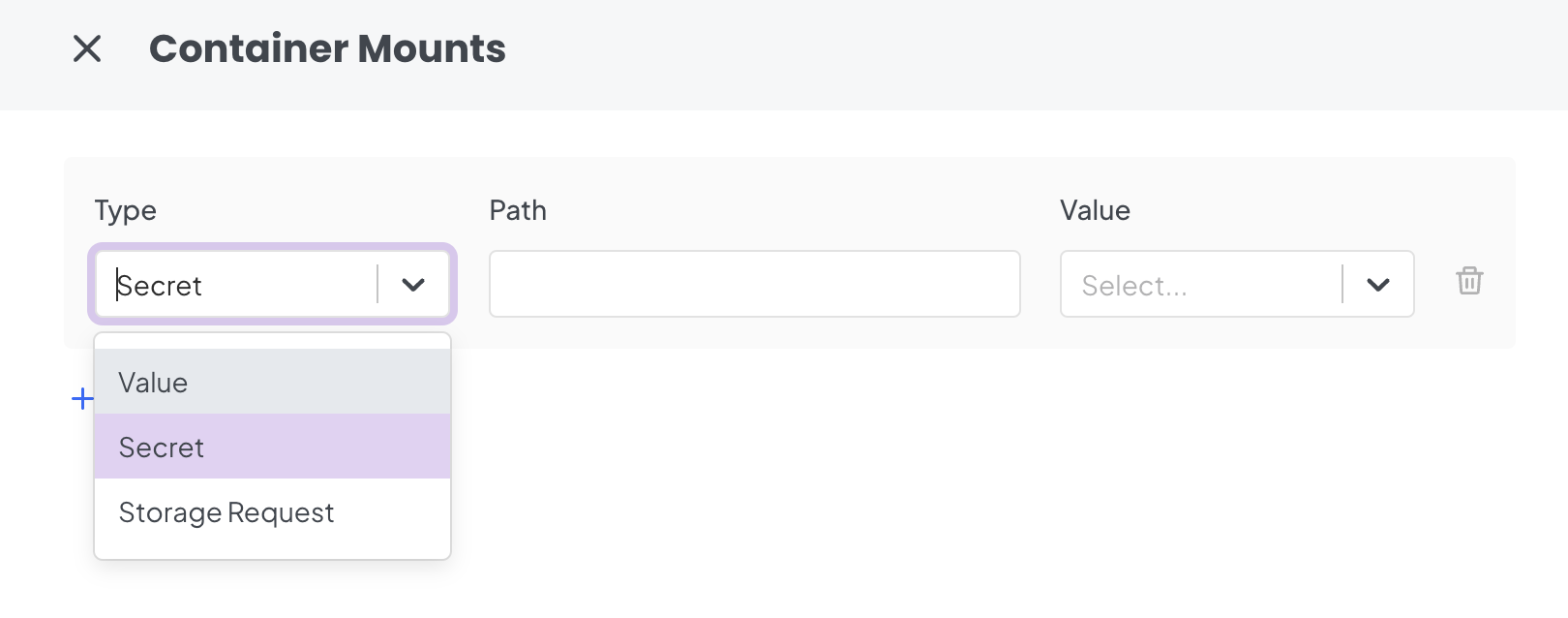
Mounts is an optional field and a Container can have one or more Mounts added to it. You may provide the following information when adding a Mount point:
- Go to the Mounts tab in a container.
- Choose Mount type of resource to be mounted.
- Add the file path of the Mount point on the container where the requested resource is to be mounted.
- Choose or define the Value depending on the selected mount type.
- Then click on
Save.
You may add more such Mounts to the same form by clicking on Edit in the Mounts tab.