Bring your own Clusters (BYOC)
Onboarding a Kubernetes (K8s) cluster on Ori provides for a secure onboarding process by using an infrastructure provider of your choice via Bring Your Own Cluster (BYOC). This onboarding process is simple, fast, and efficient. Clusters can be created on any of the major clouds, on private cloud or for testing purposes on a computer with for example minikube. You will need console access to your cluster.
Step-by-Step Guide: Bring Your Own Kubernetes Cluster
The All Clusters dashboard shows information about the Clusters in your Organisation. From this page you can see what Clusters have been onboarded to OGC and information relating to those Clusters, including their status.
Users with Owner access can create a K8s cluster on preferred infrastructure provider. The cluster needs to have connectivity to OGC over the internet. Note the cluster networking needs to allow wireguard protocol out TCP Port 51280.
On the All Clusters dashboard page, click on + Add Cluster.
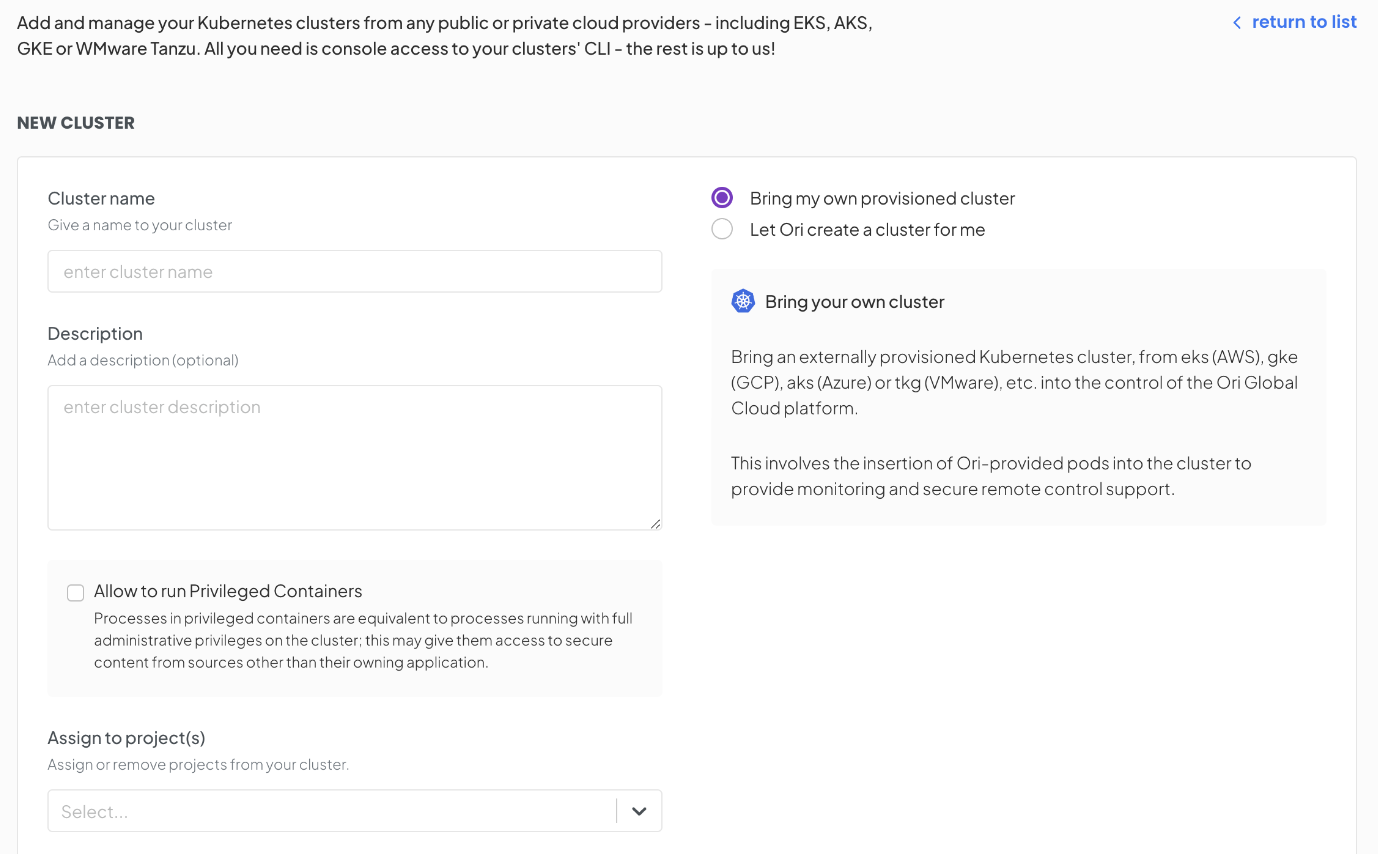
Provide the following information:
- Cluster name - The display name of your cluster.
- Description - (Optional).
- Allow to run Privileged Containers - (Optional) The processes in privileged containers are equivalent to processes running with full administrative privileges on the cluster nodes. When enabled, this may give them access to secure content from sources other than their owning application.
- Assign to project(s) - For organisations on the Platform plan, this defaults to the project existing at the time of onboarding. If you're working on a specific project, you can choose to assign this cluster to that project.
- Click on
Createto start connecting your cluster to OGC.
Cluster Details Page
Each Cluster has a dedicated page that contains all the information required to edit and configure the Cluster.
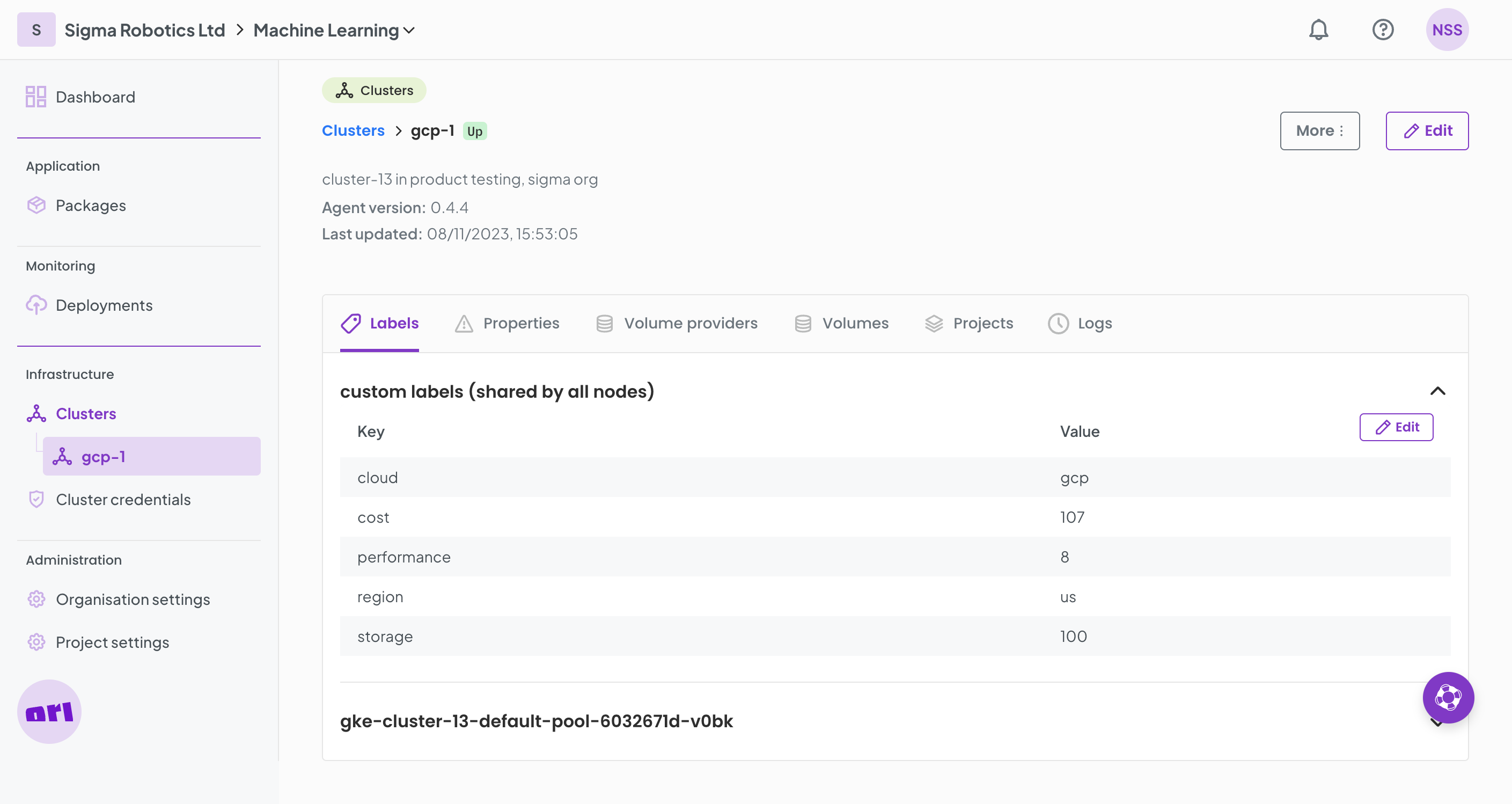
💡 The Cluster Dashboard view summarises information about your clusters and the list of clusters in your organisation, as well as their status.
💡 Cluster onboarding access is limited to Owner's role.
💡 Alternatively, you can also create a Cluster by clicking on
+ Addon the Organisation Dashboard.
Once the information is provided, a new Cluster details page gets launched. Carry out the the following steps:
- Copy the kubectl apply -f command using the
copy-icon, that links to a remote manifest. - Connect to your cluster console and run the
kubectlcommand you copied. - Monitor the installation process on the cluster details page or by using the command
kubectl get pods -A -won your cluster's console. - When the process is complete, the cluster status gradually progresses to
Up.