Manage Secrets
The Project Settings page enables you to create and manage Secrets in a project. Secrets allow configuration to be stored securely on OGC and then passed to containers at runtime when deploying Packages.
Add a new Secret
To add a new secret to OGC, you start by navigating to the Secrets tab in the Project Settings page and then follow the steps below:
- In the Secrets tab, select
+ Add. - A form appears, provide a name (e.g.
my-secret) and a value for your secret - this information will be stored securely and will not be visible to users. - You can also upload a file as a value (note there is a limitation of 512 KBytes per file).
- Finally select
Save.
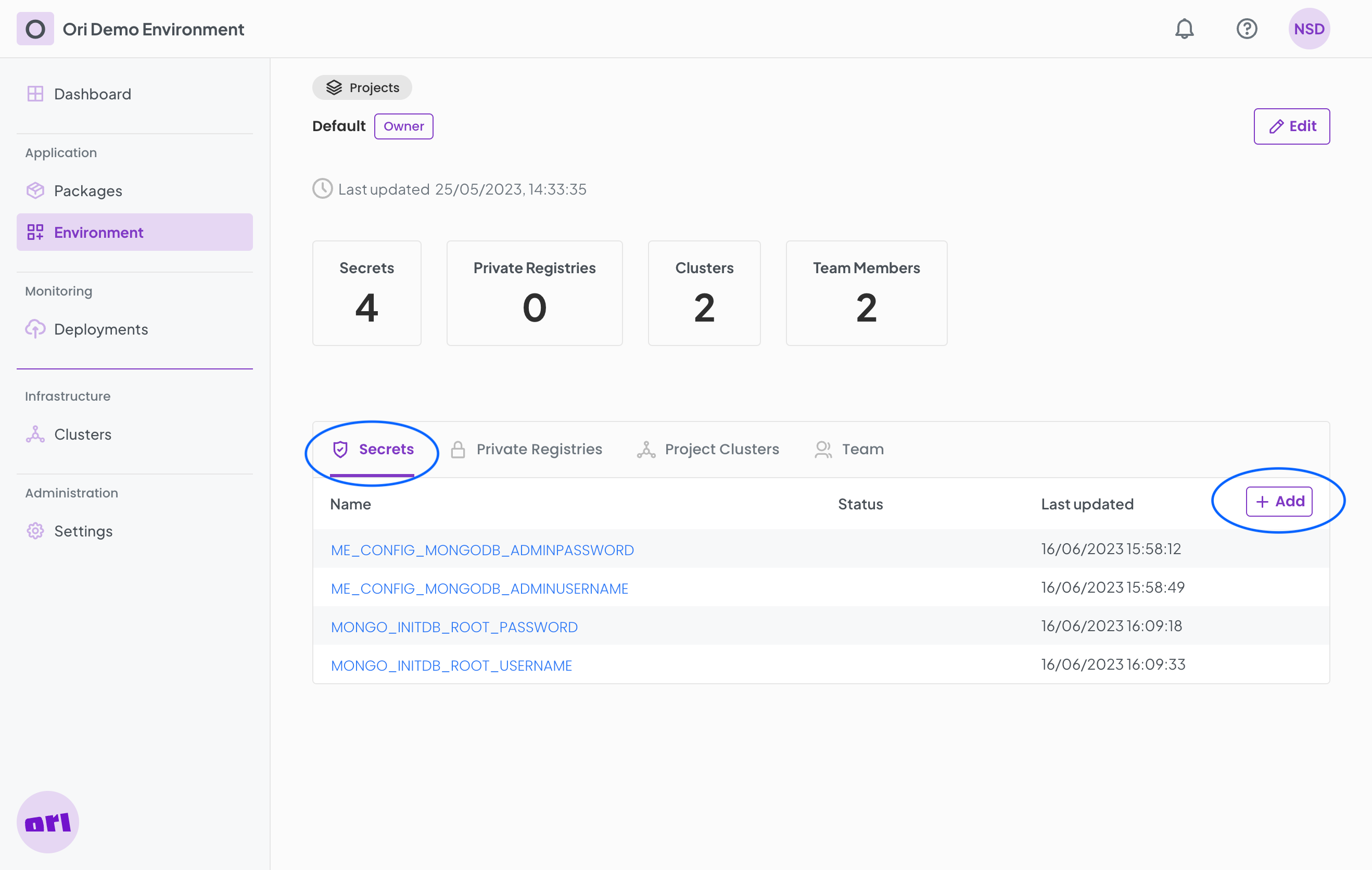
The stored Secrets will be available to used while Configuring Containers.
Modify a Secret
To modify the secret name and/or value, go to the Secrets tab:
- Select an existing entry by clicking its name (e.g.
my-secret). - A modal form opens up for that secret where its details can be updated.
- Select
Savewhen done with your updates.
Delete a Secret
You can also delete a secret from a project by going to the Secrets tab you can delete existing entries with the following steps:
- Select an existing entry by clicking its name (e.g.
my-secret); - A modal form opens up for that Secret;
- Select
Deleteand confirm.
The Secret will now be deleted.